June 6, 2019

The Trello team has done a tremendous job of collecting all tips and tricks on one board and translating them into cards, which might look like fun for the app’s superfans, but not necessarily for those of us who enjoy other things in life and want to get their projects done as fast and as effectively as possible. That’s why we created this short list of tweaks that will let you create a power machine out of your favourite project management app. Check out our top free Trello plugins, add-ons and keyboard shortcuts!
This is probably where you should get started if you’re looking to personalise your Trello experience. The app offers dozens of plugins and integrations to suit your needs when it comes to board view, task options, data flow between different platforms and extra features that help you manage your projects the way you like. Take a look at these examples:
Card Repeater is a power-up that lets you automate the creation of recurring cards. Set it up once and the app will add selected cards every day, week, month or year.
If Card Repeater was a motorbike, Butler would be a Formula 1 of Trello automation. It offers many advanced options that will make the lives of larger teams so much easier thanks to rules, card and board buttons, scheduled commands and date commands.
However, there’s one downside to power-ups – if you’re using Trello in a free plan, you’re only able to add one. That’s where less-known features and free Chrome plugins come in handy. Let’s see how you can hack Trello for free!
If you think that keyboard shortcuts above ctrl+C, ctrl+X and ctrl+V are for programmers, you have no idea what you’re missing in your life. They can save you a lot of time when you’re in a rush. Of course, there’s no point in learning all of them, but pick the ones you will use most out of the list of Trello keyboard shortcuts. Here are a few we particularly like at Timenotes:
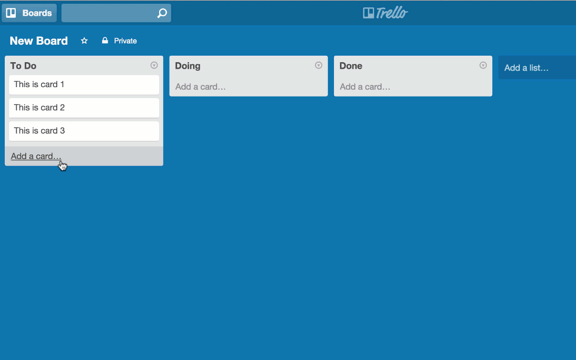
Coming back to our beloved set of ctrl+C, ctrl+X and ctrl+V – yes, it works in Trello, too! They copy, cut and paste cards, even across different boards. Copy and cut shortcuts are activated when you hover over a card. To paste a card, hover over the Add a card button in any list any hit the shortcut.
If you haven’t heard of IFTTT yet, beware – it’s addictive! This platform lets users add custom automation scenarios between different platforms, devices and websites, called applets to spend less time on repetitive tasks or share and store necessary information. You can create your own Trello scenarios or use the ones shared by IFTTT and the users’ community. Check out the list of Trello applets on IFTTT and dive in!
When you ask a millennial how they handle practically anything in their life, they’ll probably tell you: there’s an app for that! The same thing goes for Google Chrome plugins. The number of plugins for Trello is enormous, so we picked just a few that will be useful both for individual users and teams.
Many Trello users would never change its original interface, but sometimes your boards start to become too elaborate to view at a glance, it can get a little messy. Bird’s eye is for those who need a minimalistic view of their cards and lists. The creator claims it can give you even 50% more actual content on the screen than in the regular view. Care to give it a try?
If you have a lot of lists on your board, scrolling from left to right can be intimidating. List Layouts are a perfect solution to this issue – they let you group columns in vertical and grid setups.
There are many applets and power-ups that let you change the look of Trello, but Flexy is one of a kind. It lets you resize your lists, collapse (but leaving them visible as a vertical item) and expand them, and create columns grouping more than one list.
There are many ways to organize individual work and teams – sometimes you need not only a tool to track projects, but also the amount of time spent on every task. It’s a feature often missed by Trello users, so Timenotes created a simple time tracker extension that lets you add a time tracking feature in less than five minutes (and looks like it’s always been there). The project and task names are fully synchronized with Trello, so you’ll never lose your record updates.
The Business Class plan in Trello gives you th Excel export feature inside the app, but since we’re free plan users here, you’ll certainly like Export for Trello. This nifty plugin will let you do the same thing in just a few steps. After you run Export, go to the board menu, choose Share, Print, and Export > Export Excel.
...and turn Excel cells into boards
That’s not exactly a plugin, but we wanted to show you that you can import Excel into Trello, too. Select the cells you want to add, copy and paste into a card. Trello will ask you if you want to keep all the cells in one card or create a separate one for each cell.
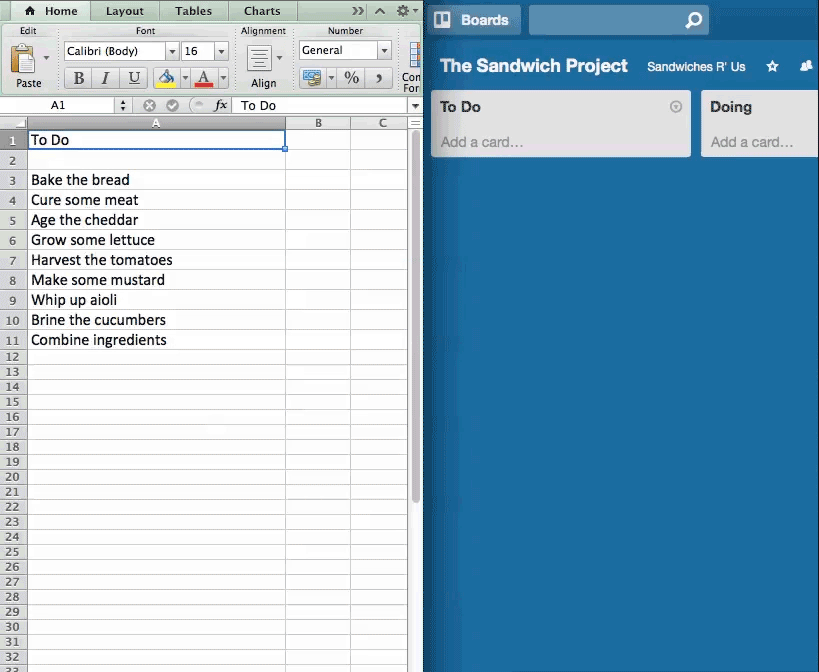
Have you ever worked with Gantt charts? If not, you must try this super easy and clear view of work progress. Elegantt transforms your Trello boards into Gantt charts in order to give you the big picture of your performance. What’s more, it includes zoomable views, advanced filters, task dependencies and milestones. Finally, you can export the chart into several image formats for easy sharing.
This one came as a bit of surprise for us. It contains so many tweaks and enhancements you could make a dozen plugins out of it! Pro for Trello enhances the looks and functionalities in different dimensions: cards, lists, background images, board configuration. It adds a little agile twist and design personalisation.
If you’ve been an avid user of Trello so far, we hope this post will let you enjoy it even more. Do you know other plugins or techniques to enhance your boards which is worth to mention? Or maybe you’ve created such an add-on yourself? Let us know. If you are looking for more ways to level-up your Trello game, check out our ultimate list of Trello Tips and Tricks!