When you work with clients and bill them by the hour, you need to report the time spent on projects. If you apply billable and cost rates, you are able to generate customized reports and use them both for internal needs (e.g. reporting, controlling) and external needs (e.g. clients invoicing). Reporting time accurately, setting appropriate billable and cost rates can be crucial for the success of your business.
With Timenotes, you can easily manage all of that. Time logs are being automatically multiplied by the corresponding billable and cost rate. So after setting the rates, the only thing which you need to do is generating a report and sending it to the appropriate person.
In order to set a cost rate, you should go to 'Team' on the sidebar, move the mouse over a member and click on the pen icon. Then, you can apply a particular default cost rate for the each employee.
The cost rates are constantly multiplied by work hours of the employees. Such calculations are performed both for projects and time logs. To see this data, go to 'Reports' or 'Projects' sections on the sidebar.
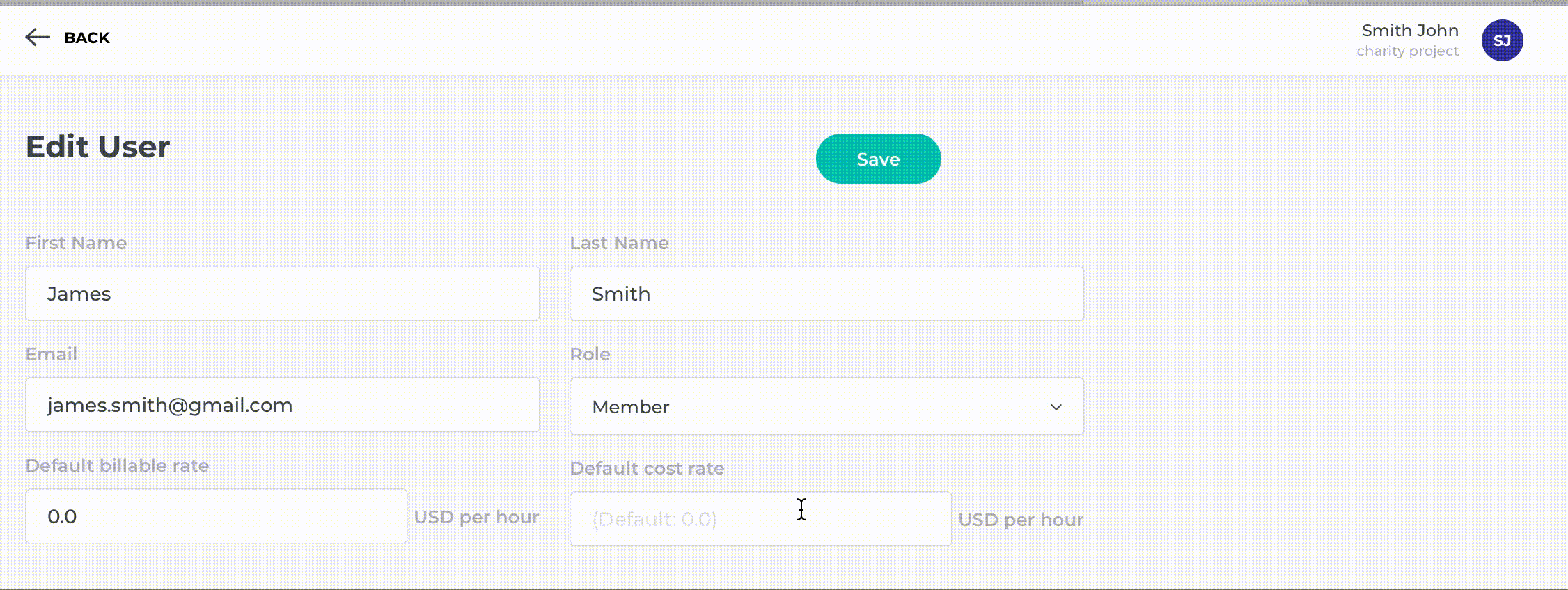
Not always, you or your team will work on billable projects. When you create a project (or edit it) in Timenotes, you can choose whether the project is billable or not. To do it, just click on the switcher while editing the project.
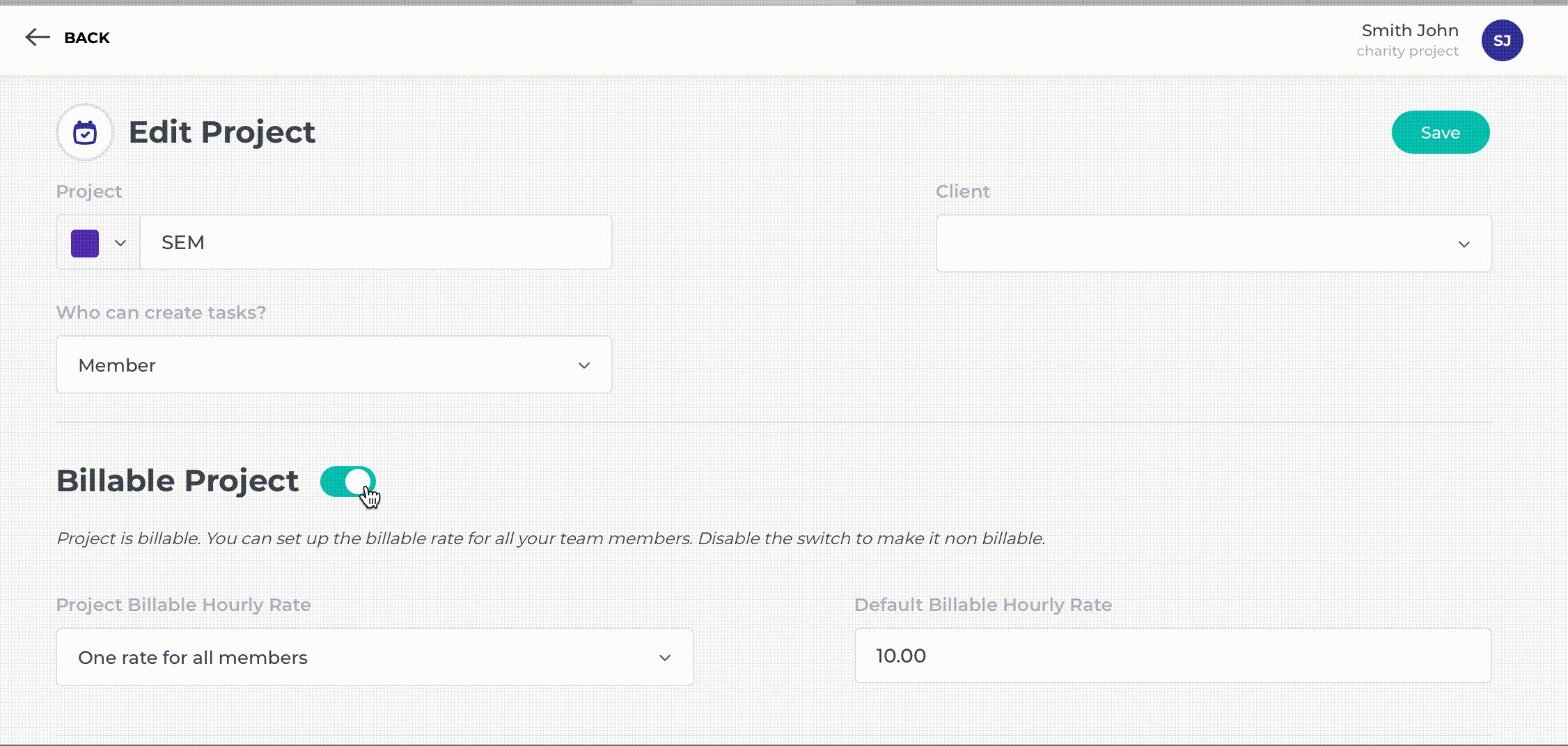
Similarly to cost rates, you can apply the particular billable rate to each team member, on the level of the 'Team' section on the sidebar.
Billable rates can be also applied on the level of the 'Projects' section on the sidebar. Sometimes you charge your clients higher or lower billable rates than usual. In order to change the billable rate for a certain project or client, go to the 'Projects' on the sidebar, move the mouse over the project in which you want to change billable rates and click on the pen icon. In 'Billable Project' section, you can choose between:
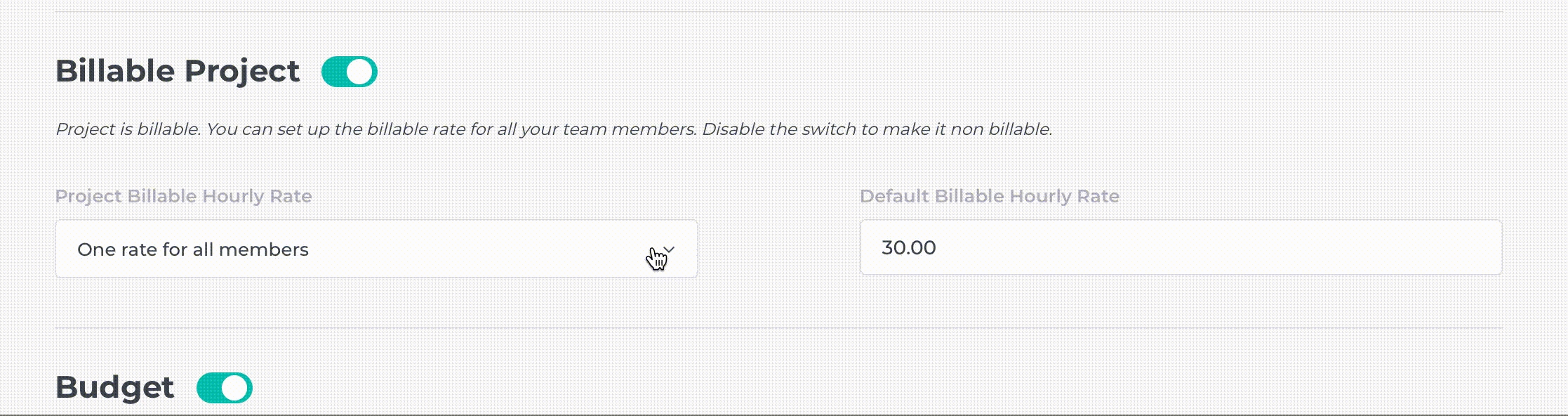
If you need to set an equal cost or billable rate for all team members working in a workspace, you should go to the 'Settings' on the sidebar and type it in 'General Settings' section. Rates on the level of a workspace are at the bottom of the whole "rates chain". So they will be applied only if you do not set other rates in the 'Projects' or 'Team' sections on the sidebar.
Remember that Billable Rates set in the 'Project' on the sidebar overcomes the billable rate from the 'Team' and 'Setting'. So, if you employ a graphic designer and his billable rate usually totals 30$, you should set this billable rate in the 'Team' on the sidebar. However, when the graphic designer works on a specific project for example, “New logo for X company” and the billable rate is 50$, you should apply a 50$ billable rate while editing the Project. In this way, the billable rate of 50$ will be used only in the case of “New logo for X company” project and a 30$ billable rate will be applied to all other projects.
What is cost and billable rate
How to update the time entries billable and cost rates