In Timenotes you can edit any time entry, which you have created directly in Timer, Timesheet or Reports. It is possible to change all details concerning time entries at any time. As an administrator, you can edit any time entry, no matter by who it was added. Members are allowed to edit only their time entries so they can not change the time entries of other team members.
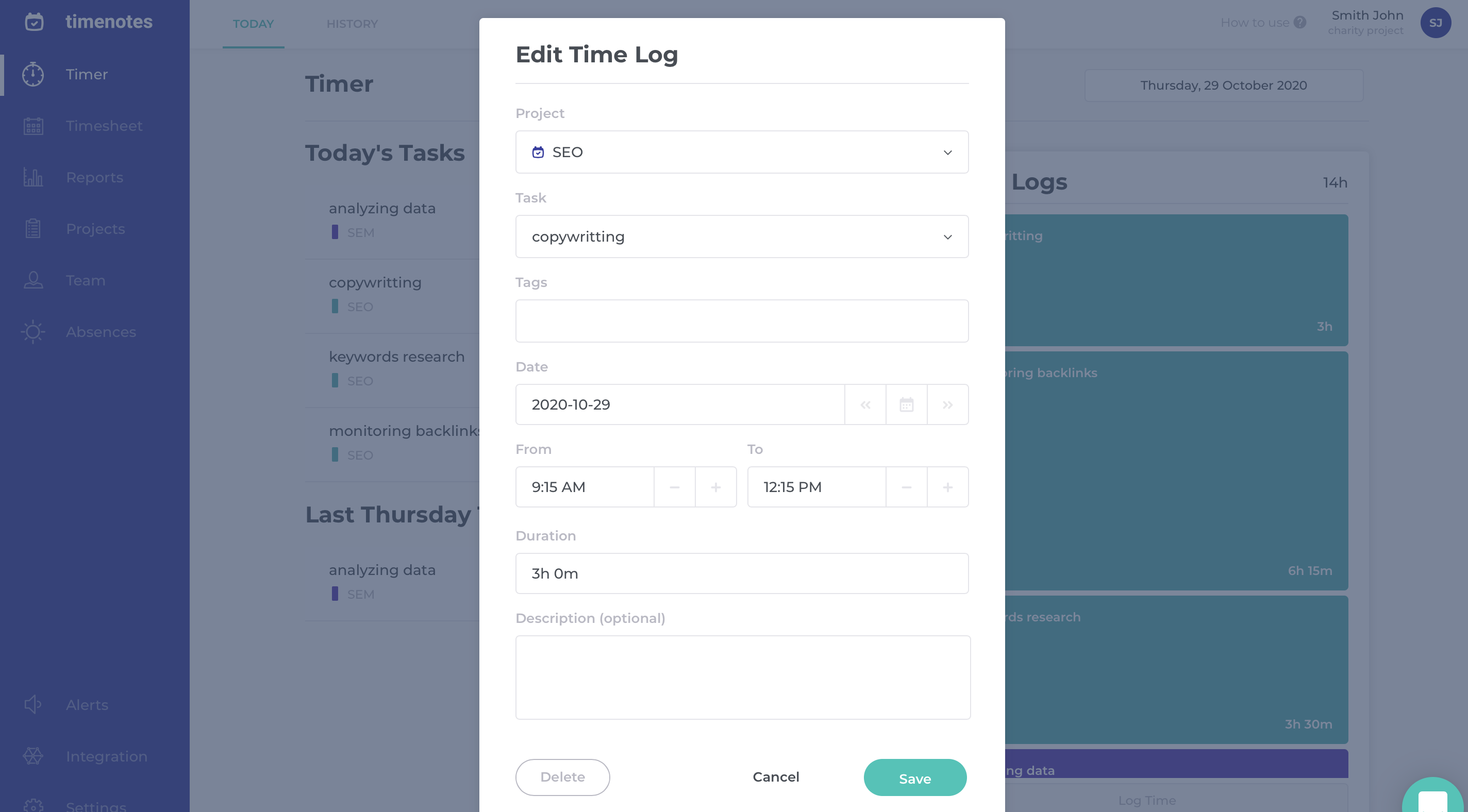
All your time entries are recorded in the Timer. In order to edit them just move a mouse over the time entry, which you want to update and click on the pen icon. Then choose what you want to change and type new information. In the end, do not forget to click on the "Save" button.
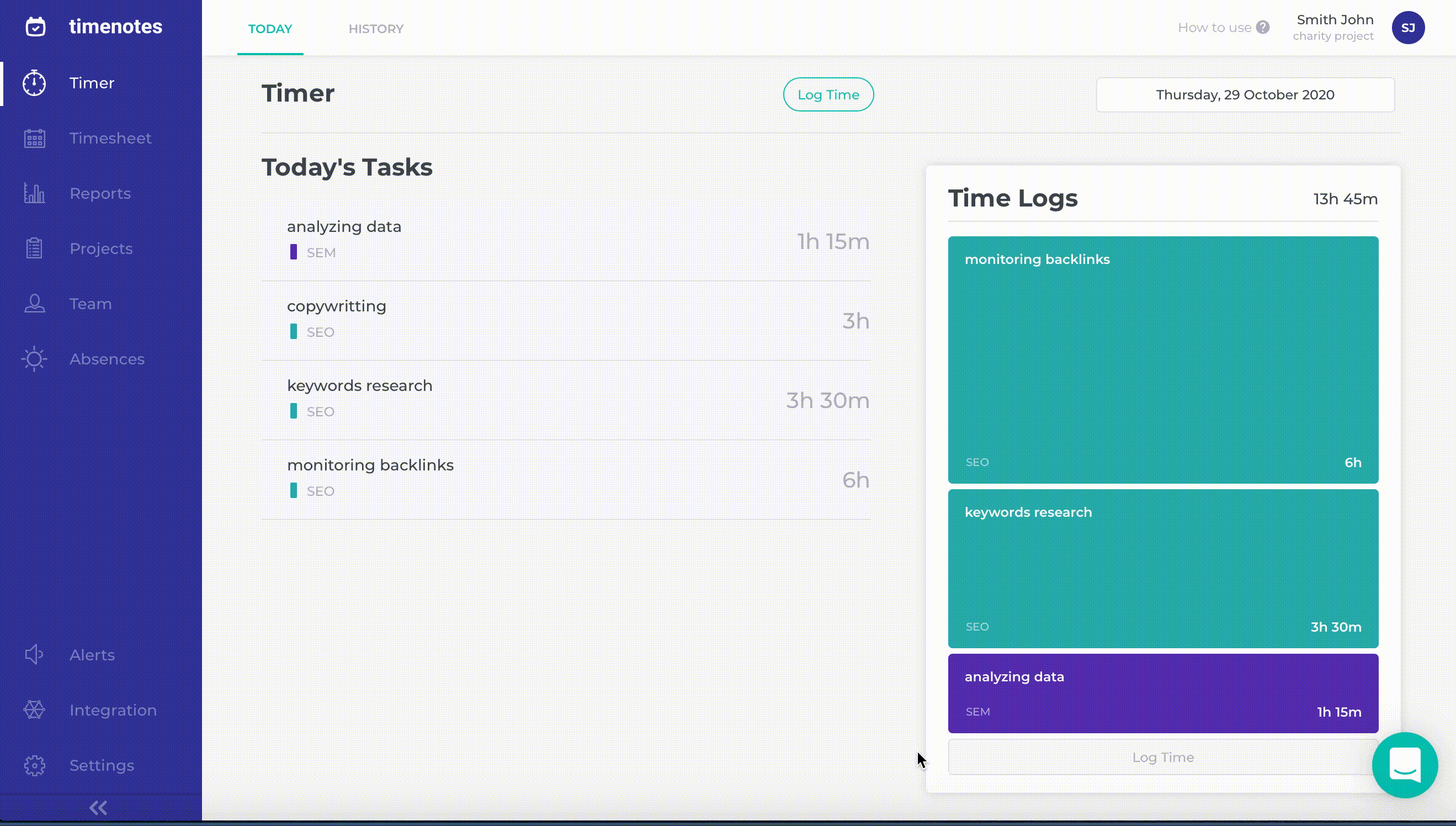
To edit time entry in Timesheet you need to find a box that lies on crossing of a team member's name and date of the time entry (if you are not admin, you will see only your time logs). After clicking on the right box, you can choose among time entries from the date. To edit a particular time entry select the pen icon, update information and click on the "Save" button.
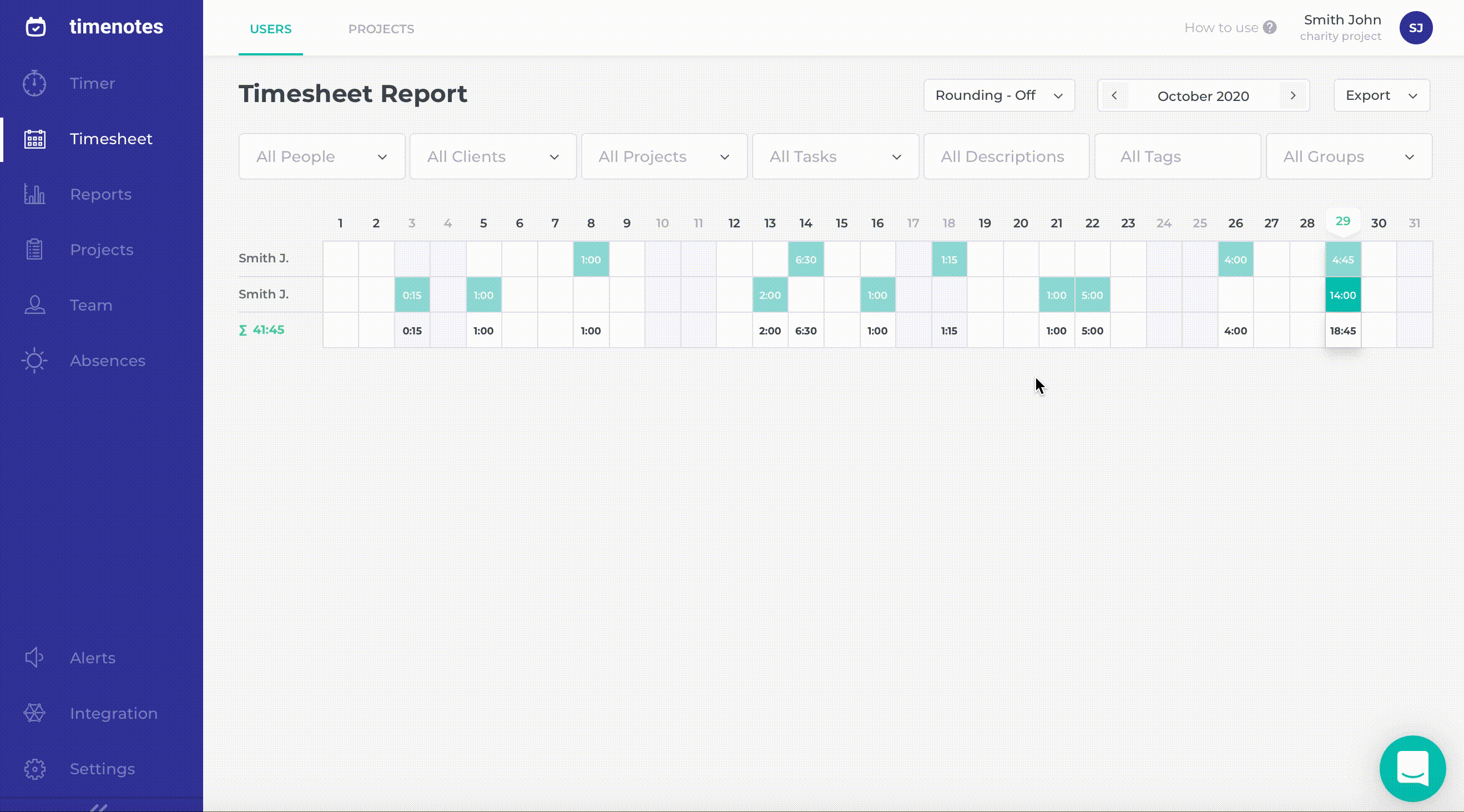
Below the chart in 'Reports' on the sidebar, there are all time entries. To quickly find a particular entry, you can use filters at the top of the page or change the order of all entries (by clicking on a headline of the table). When you find the entry, just move a mouse over that and click the pen icon, edit the time log and save it.
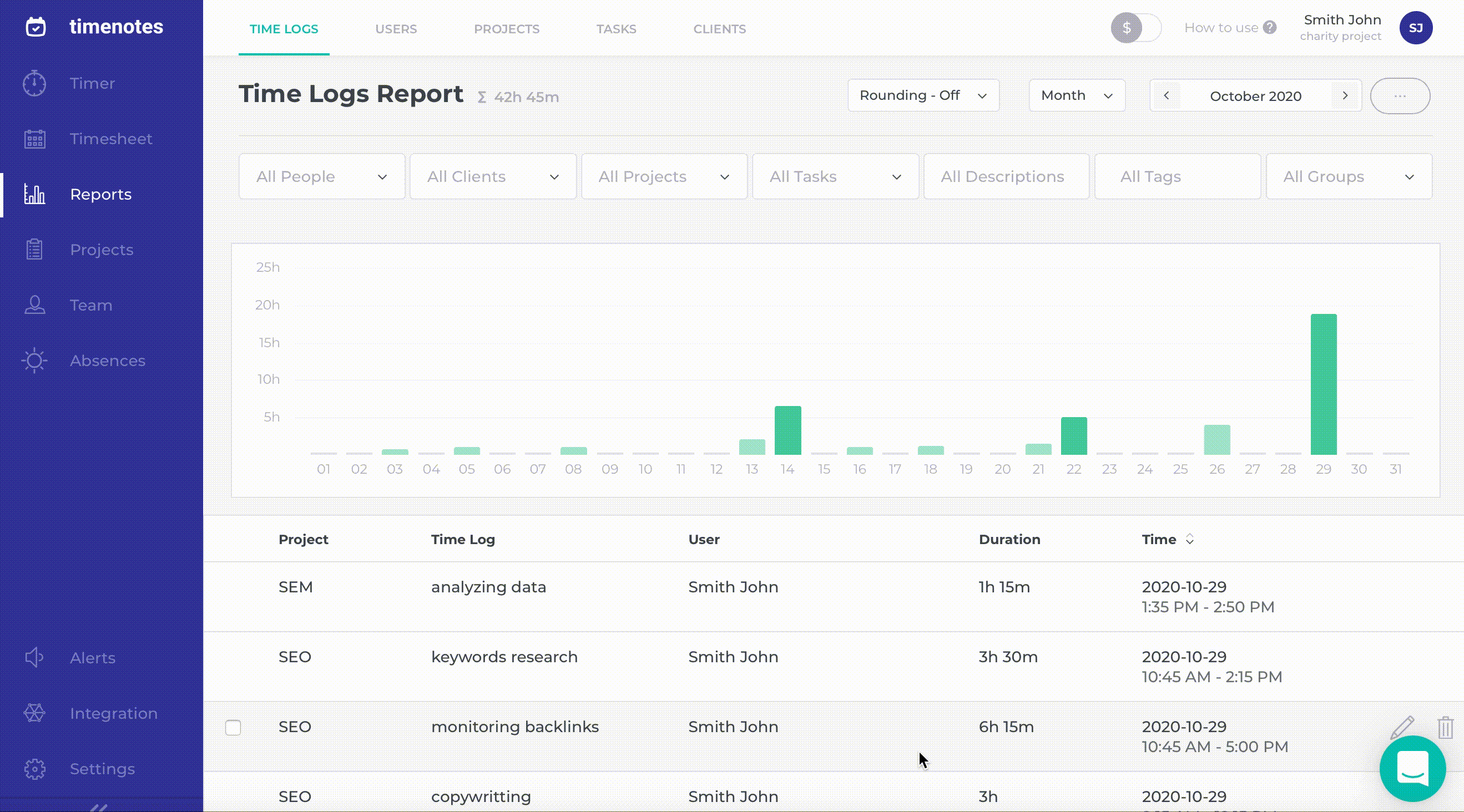
Deleting is possible from all the above-described sections located on the sidebars. In Reports and Timesheet, you will see the bin icon next to time entries. In Timer, there is the delete button at the end of the form for editing time logs. Remember that after deleting, it will not be possible to restore the deleted data.
How to edit multiple time entries at once
How to update the time entries billable and cost rates