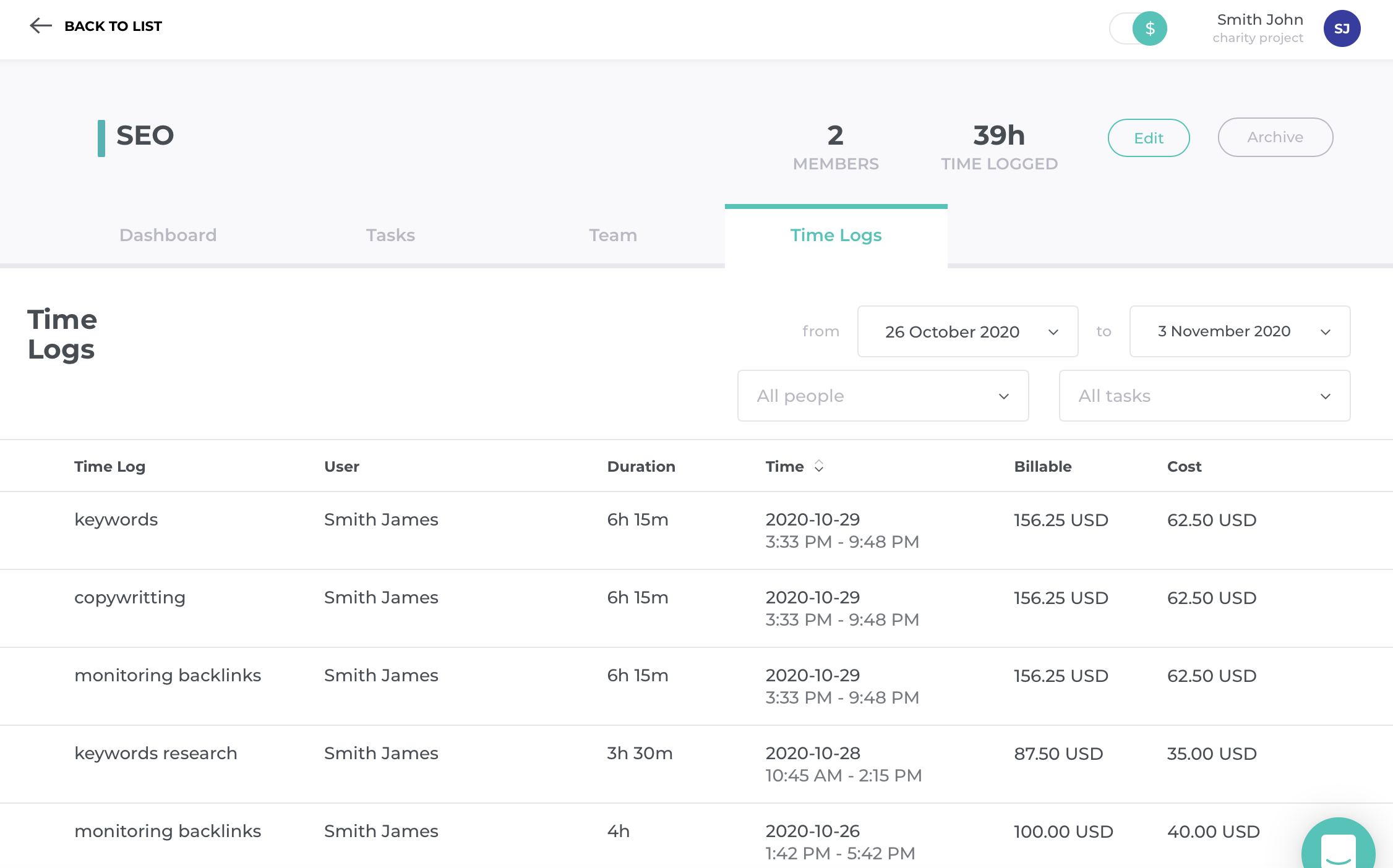At the beginning of any project, you set some time or billable budget for a client or yourself. If you track time, you can better estimate the time you need to complete the project. Your greater awareness of time results in measurable financial benefits. You are able to negotiate wisely, set better rates for your project and have higher profits.
In order to track project profitability, you need to set cost and billable rates at first. If you want to set equal rates for all employees, go to the 'Settings' section on the sidebar and set default rates. It is also possible to apply different rates depending on the employee, client or project in the 'Team' and 'Projects' sections on the sidebar. Find out more about cost and billable rate and how they are calculated.
After you set the rates and budget for a project, you can constantly track its profitability. Enter the 'Projects' on the sidebar and select the project which you want to check.

You need to click on $ switcher (at the top of the screen). Then, you will see all the important data to track profitability:
In the Time Overview, you can see a number of logged hours, total hours budget and left hours budget. Below the data, there is a chart which shows logged hours on a timeline. In this way, you can easily notice when most of the work was done. You are also able to observe trends and estimate when the project’s hour budget will be exceeded.
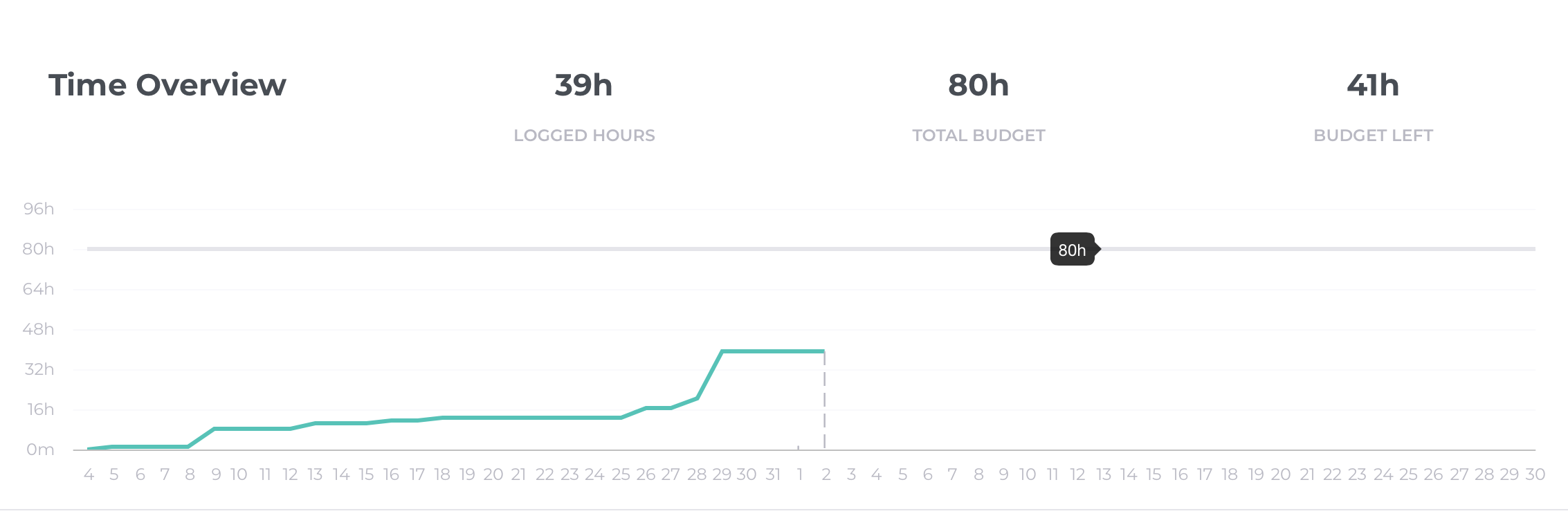
The Billable Overview shows a total amount of a budget, billable amount and left budget. The data are also presented on a timeline so you can assume when the billable budget can be reached.
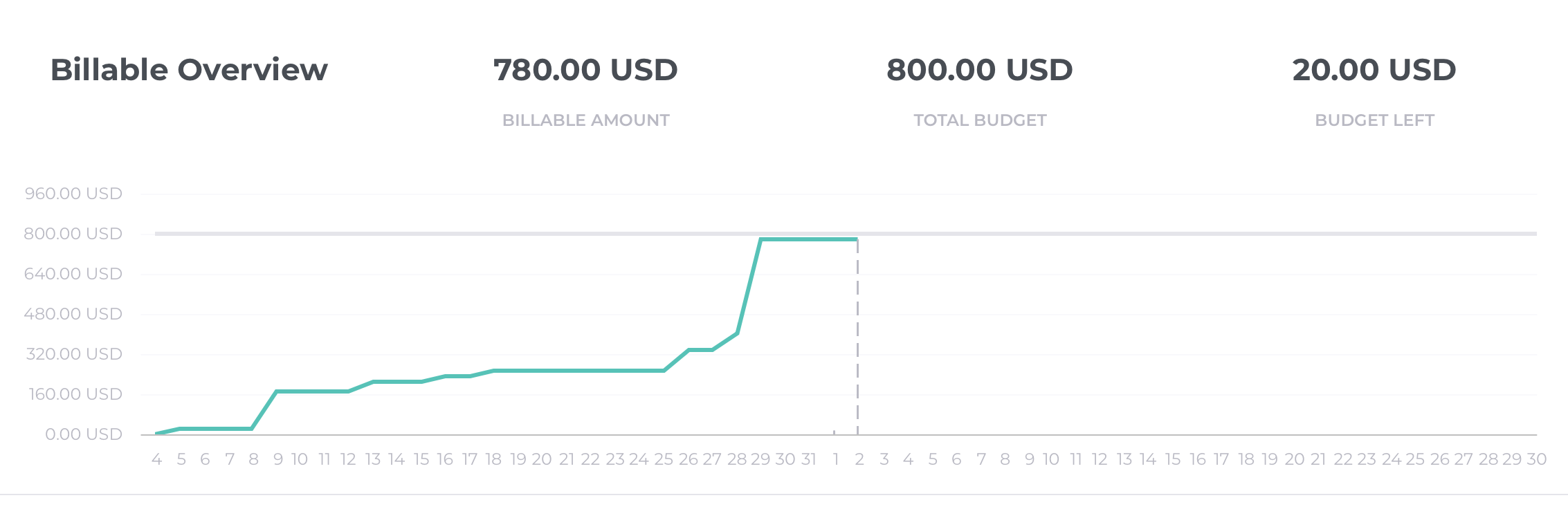
In this section, you see who worked and how long on the project. From the charts, you also find out how time and total billable amount are distributed among your employees.
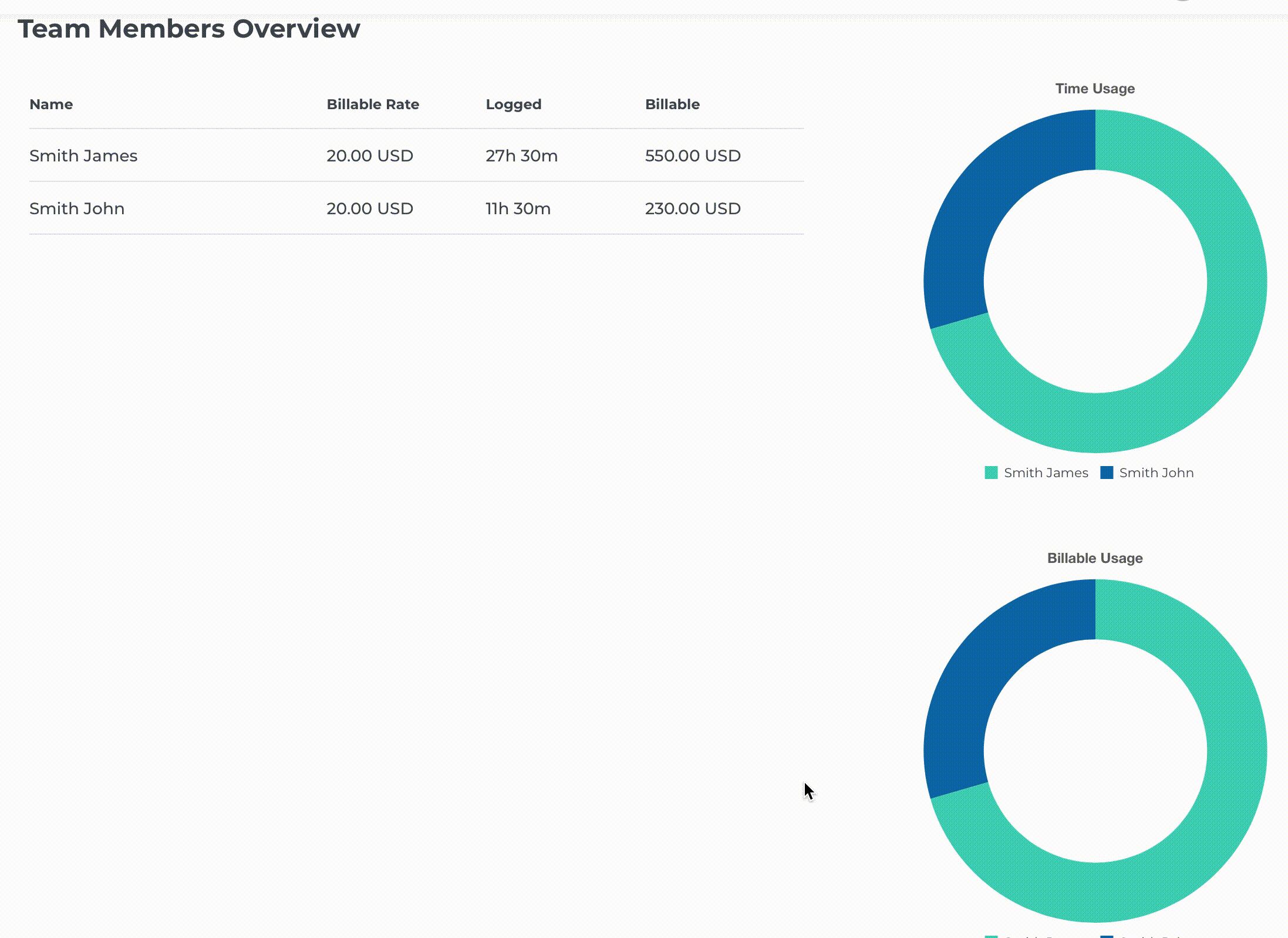
Detailed information about cost of the project and tasks, can be found in the 'Time Logs' section. In order to analyze the data quicker and easier, you can specify a timeframe, use filters or change the order of time logs (by clicking on table's headline).