In order to track time in Basecamp, you need to connect and configure Timenotes and Basecamp integration at first. Check out how to connect and configure Basecamp integration. After the configuration, Basecamp projects should be seen in ‘Projects’ section on the sidebar in Timenotes.
Next to tasks’ names in Basecamp, you will find the start/stop buttons. Just click on it, when you want to start/stop tracking time for a particular Basecamp task.
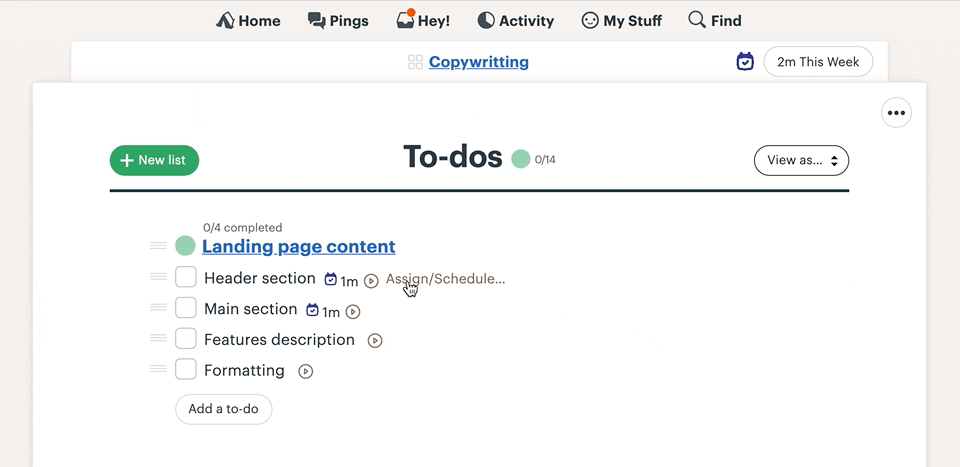
Click on the icon of Timenotes extension and start the timer or add time logs.
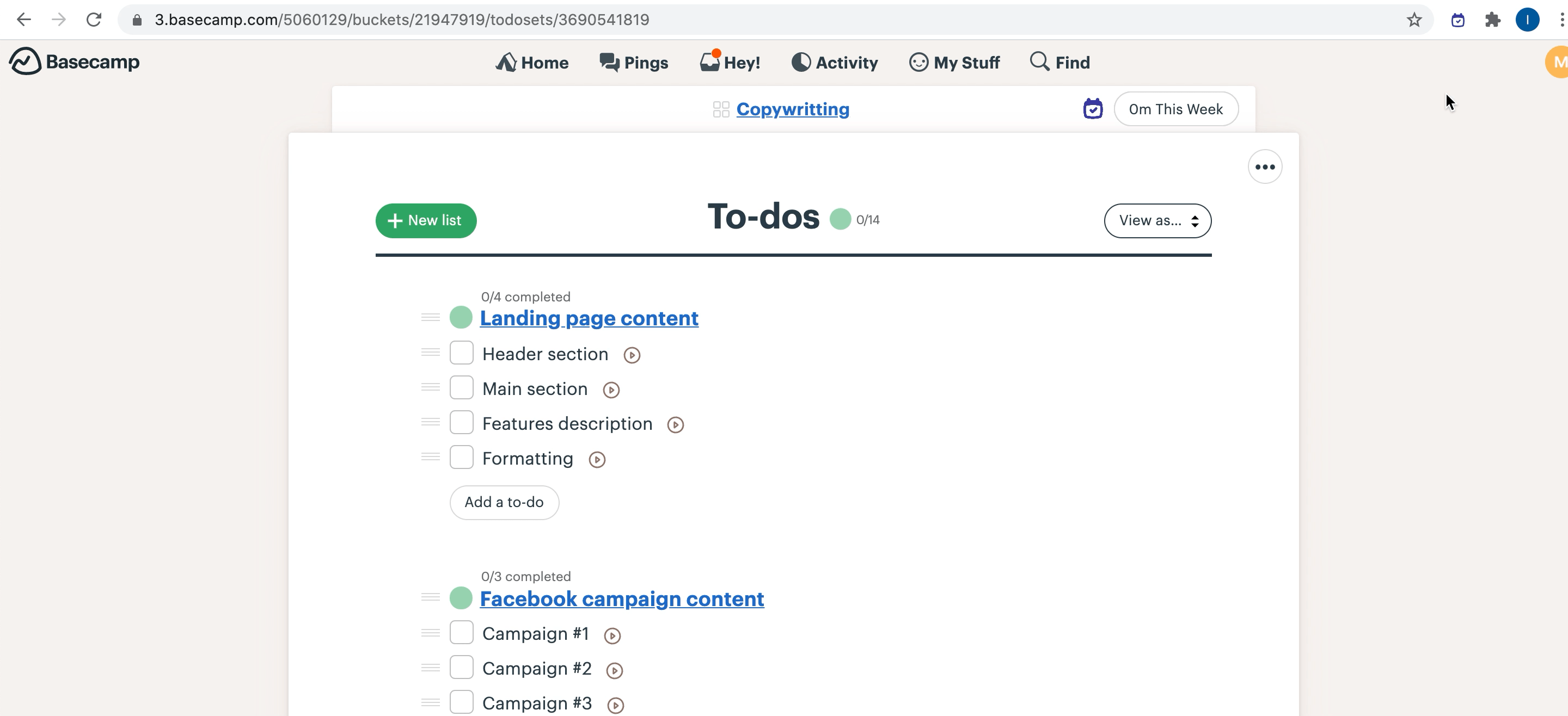
You can track time for Basecamp projects also traditionally in Timenotes. Enter ‘Timer’ section on the sidebar and start the tracker or add time logs. Thanks to Timenotes, all time logs are perfectly synchronised with Basecamp projects. The timer is also accessible in our mobile app so you can start and stop it whenever you need, even if you are away from your desktop.
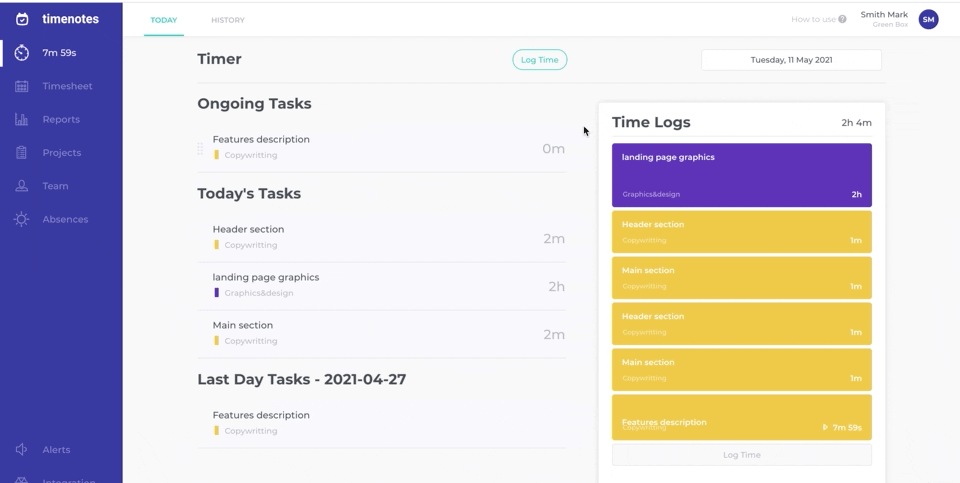
You can check how much time was spent on a certain project within a day/week/month inside of Basecamp. Just click on the Timenotes icon in the top-right corner and choose the time range.
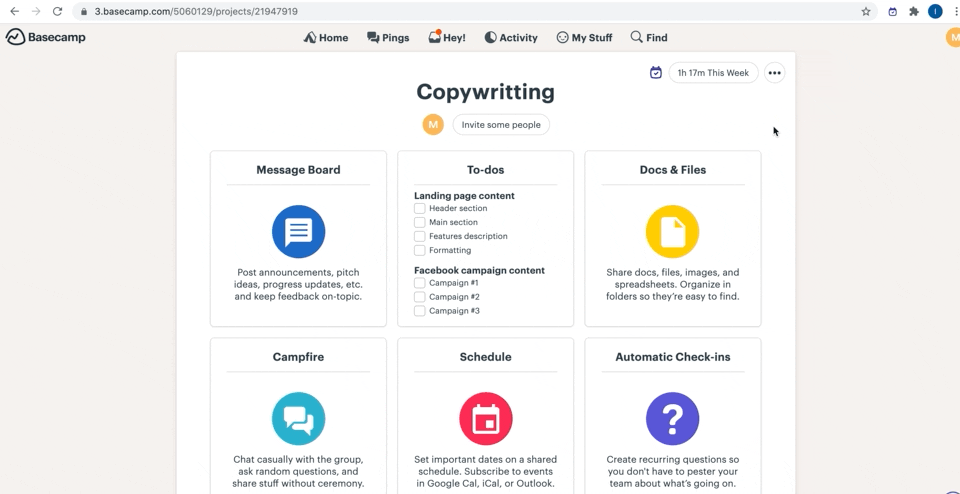
All detailed information about the reported time for Basecamp projects can be seen also in Timenotes so you can check timesheets, track projects' profitability and generate reports.
How to connect and configure Basecamp integration
iOS Android Mobile app time tracking