In order to create the new project, enter "Projects" on the sidebar and click on the "Add new project" button (in the top-right corner). Then, you can configure settings concerning the project. Besides basic settings such as name, clients, you can activate or deactivate a few options including budget and billable rates. During creating (or editing) the project, you can also set it as public or private and assign roles to team members. After configuration, remember to select the "Add" button to save the project. If you want to create the project connected to Asana, Basecamp, Trello or other integration, you need to connect the integration first. Then clicking the "Add new project" button, will show off the option to create an integrated project.
.gif)
If you are adding/editing the time log, you do not need to change sections to create the new project. Just type the name of the project and click on "Create new Project" (it appears below the project's name). After saving the time log, the new project will be added and you will be able to find it in the "Projects" section on the sidebar.
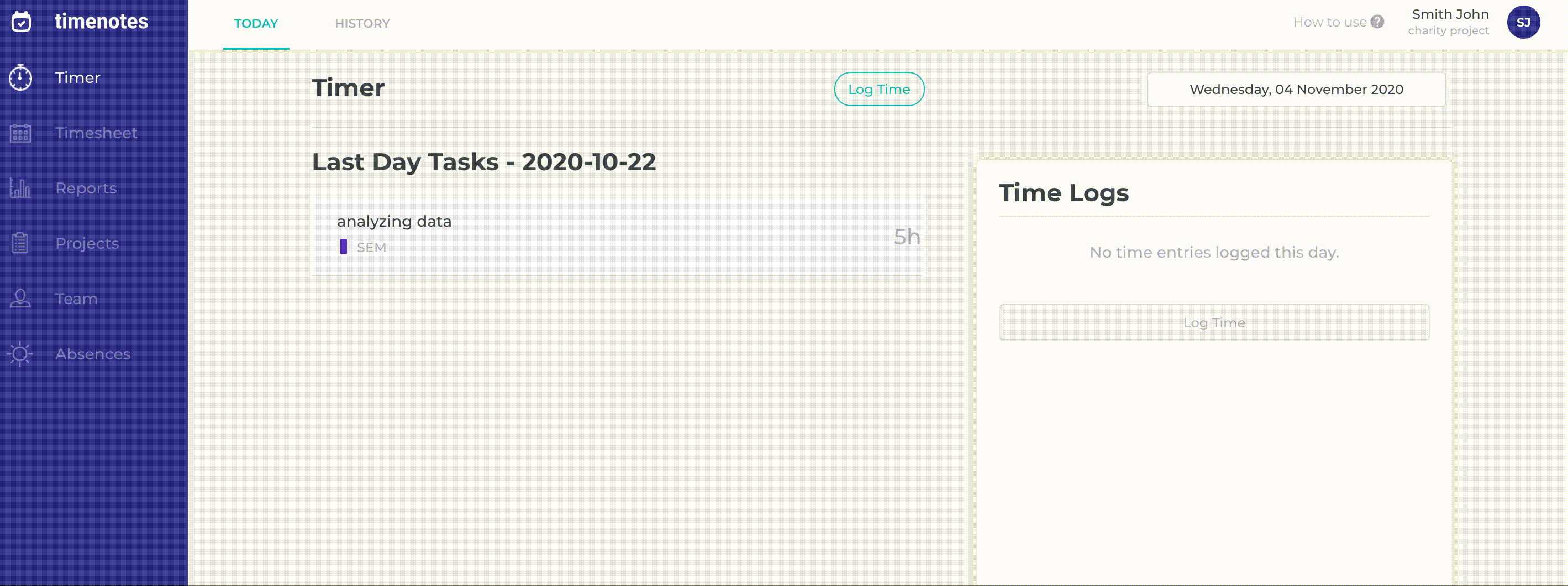
How to import projects users tasks and entries
How to configure who can create and manage projects
How to configure if new projects are visible to everybody or not by default